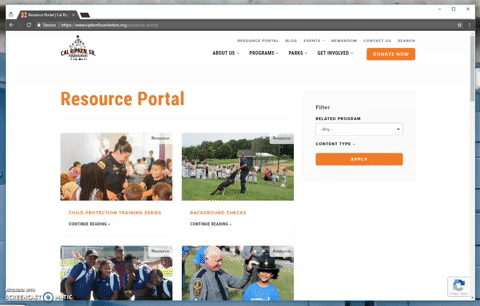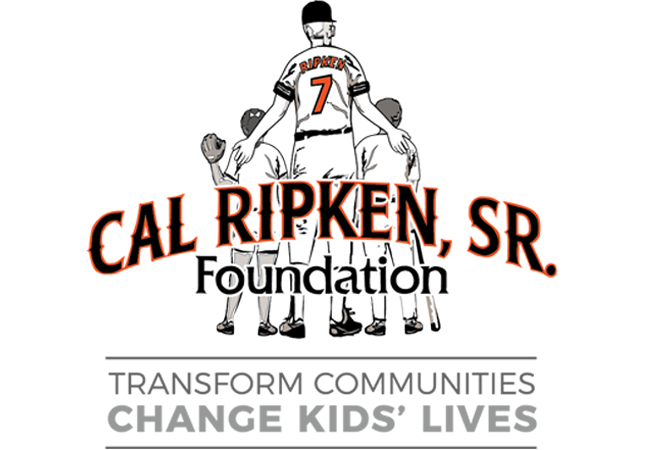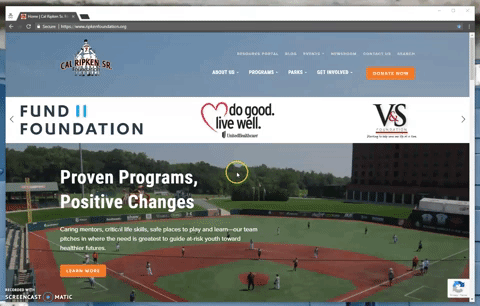We hope you are enjoying the new website as much as we are!
Hopefully you've been able to find all of the resources so far. But in this blog we wanted to highlight a few of the features of the Resource Portal that can help you more easily find what you are looking for.
Here is how you access the Resource Portal from the secondary navigation menu. This link is located in the same place on every page.
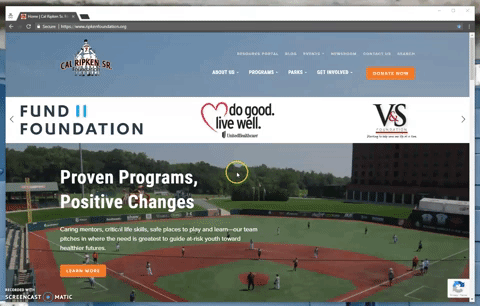
You can use the "related program" filter to find resources tied directly to one of the programs listed. These resources are tagged to the program they correspond with and the results will reflect all materials that meet the criteria.
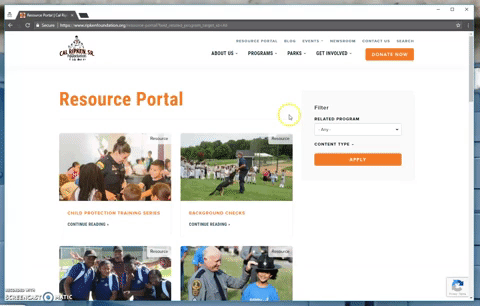
If the related program tags are too broad or generic, we have other options to filter the results. First, click the "content type" header to bring up additional options. Select the "resource" option to bring up additional options including "subject matter" which are more specific categories of our curriculum and resources.
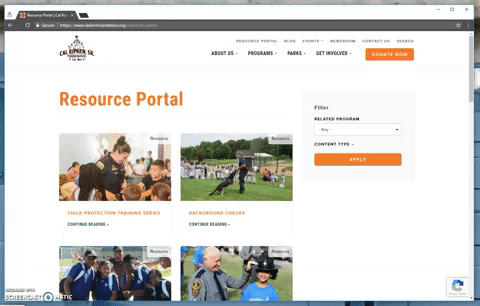
You can also use the "resource type" heading to search for resources by what they are - such as curriculum, worksheet, form, and other formats.
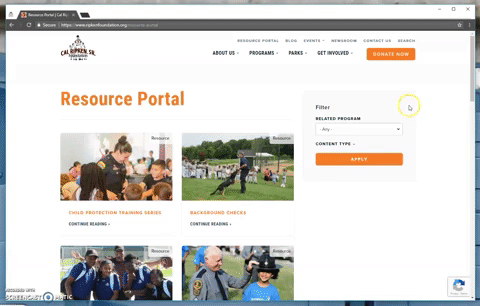
And the final filtering option is "format" which allows you to search for resources that are either PDF or video resources. You will once again start by selecting "content type" then choosing "resource", then click the "format" heading to select either PDF or video.
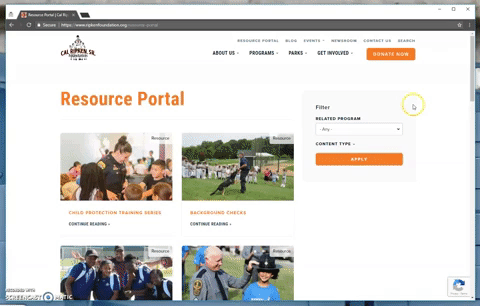
The search options can also be combined to produce more specific results. You can select a format, subject matter, and resource type to further narrow down the results that appear. There is also a search option where you can search the website using text input. The link is found in the upper right-hand corner of the website, then you enter your search term and related results will appear.